A whitelist is a list of approved or safe email addresses to help a spam filter determine whether it should allow delivery. If you are not receiving our authorisation emails, please add support@crave.co.za to your email whitelist. Please see below for more information.
1. Click the gear icon in Gmail and select "See all settings" from the Quick settings menu.

2. Navigate to "Filters and Blocked Addresses" in the top menu.

3. Select "Create a new filter."
In Gmail, whitelisting an email actually involves creating a filter. 
4. Add a specific email or a whole domain in the "From" field.
The "From" field is where you'll specify what's getting whitelisted. In Gmail, you can specify either a specific email address (e.g. hello@domain.com), or you can whitelist a whole domain by omitting everything before the at symbol (e.g. @domain.com).
The former will whitelist one specific email address while the latter whitelists anyone who is sending emails from that domain. 
5. Click "Create filter."
From there, you don't need to input any additional information. Simply click the Create filter button at the bottom of the window (next to the blue Search button).
6. Check "Never send it to Spam" in the checkbox.
Clicking the button brings up a new window. Here's where you'll actually specify that what you're doing is whitelisting. In Gmail, you do this by checking the Never send it to spam box.
Doing so will ensure that emails that meet the criteria you specified never end up in Spam or Trash (unless you do so manually).
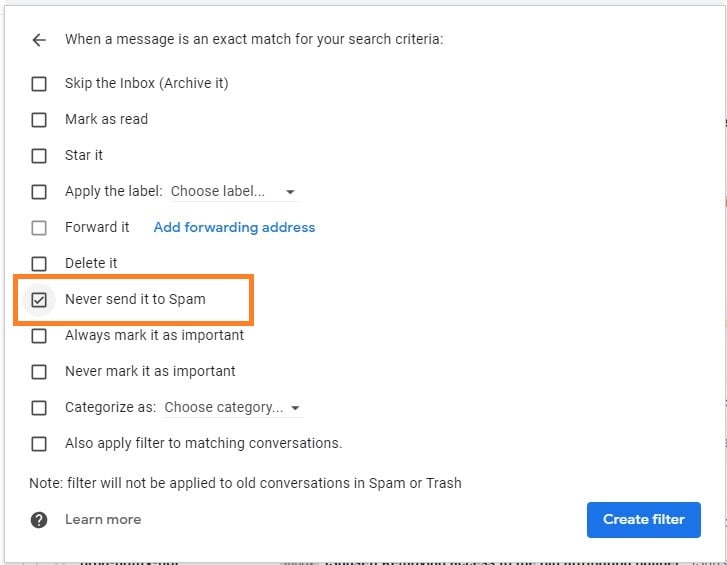
7. Click "Create filter."
Once this information is specified, you click the "Create filter" button again, and this creates the whitelist within Gmail.
- Open Yahoo Mail and log into your account.
- Navigate to “Settings” then click “More Settings.”
- Select “Filters” and hit “Add” to enter the email you’d like to whitelist.
- Name the filter and add the email address.
- Select to send all mail to “Inbox.”
- Save your settings.
- Click the gear icon in Outlook and select "View all Outlook settings."
- Select "Mail" from the settings menu.
- Choose "Junk email" from the submenu.
- Click "Add" under "Safe senders and domains."
- Enter the email address that you want whitelisted.
- Choose "Save